The Image Facial Recognition feature automatically attributes tags to images, scanning for relevant tags that match the image.
Quick Links
- How to get started and turn on Facial Recognition setting in Admin?
- Filter and Search Image Resources by Known Faces
- Filter Image Resources by Unknown Faces
- Limitations
For accurate facial recognition, you must use a clear, front-facing portrait for initial tagging. Avoid low-quality or blurry images to prevent mistagging.
Getting Started
How to get started and turn on Facial Recognition in Admin?
Facial Recognition is apart of Image Tagging. Ensue Image Tagging is enabled within the Asset Intelligence section, then enable the Facial Recognition setting.
How to use Facial Recognition?
When uploading or editing an image file, you can enable the Faces toggle within the Tags section.
Note: Facial Recognition will only process and apply after saving.
When previewing Image Resources with Facial Recognition enabled, Known and Unknown are added to the Tags section on Info Preview Page.
You can click on Training Center to add names to Unknown Faces.
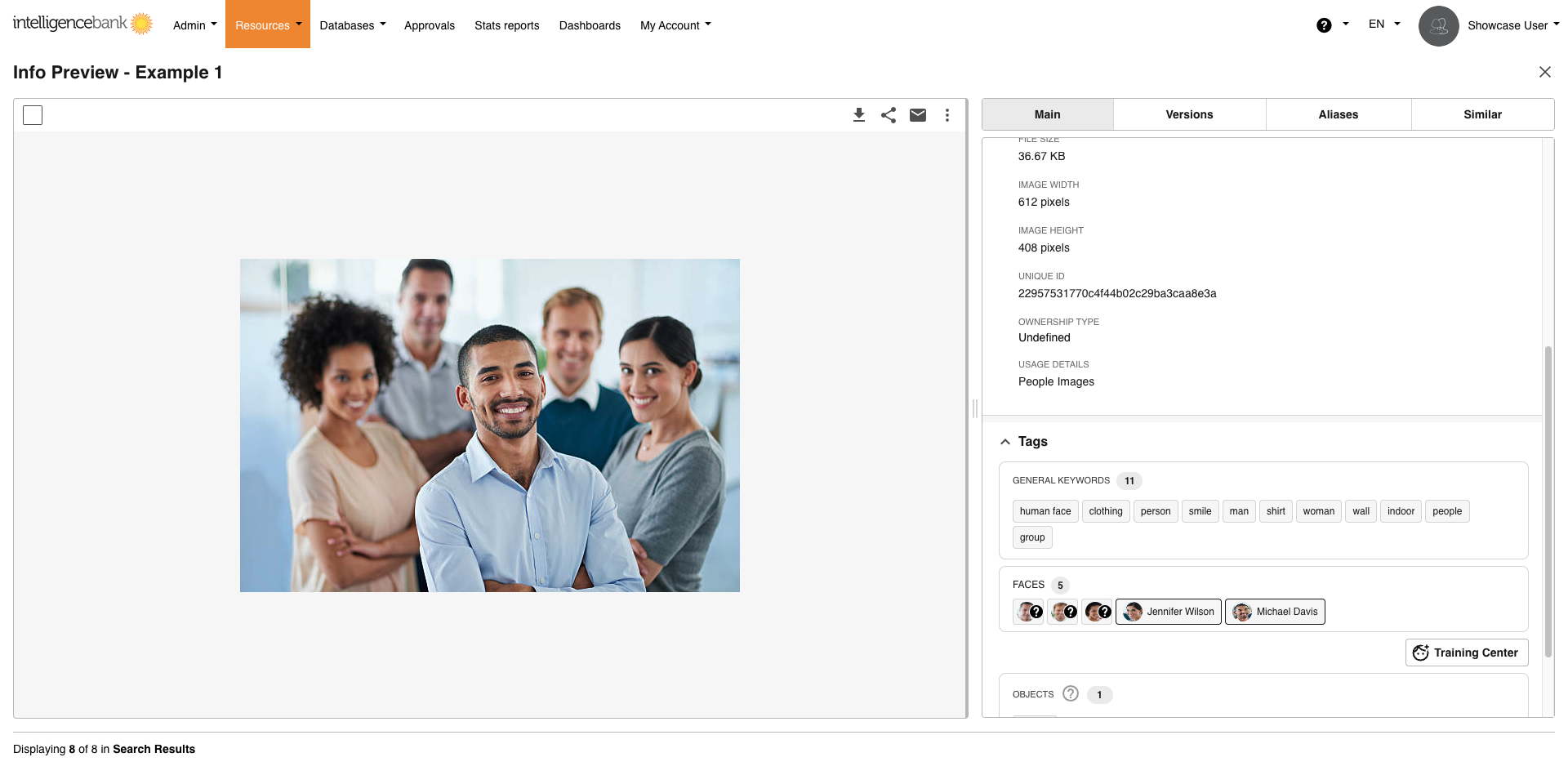 Training Center
Training Center
From Training Center, you can add names for Unknown Faces as well as Rename, Detach, Delete or view the Profile of existing known faces.
Add Names to Unknown
If a Face cannot be matched with any existing Known Face, it will be appear as Unknown.
To add a name, click on the drop-down menu, either select the person's name or type in a new name, then select Create from the drop-down.
Once you've renamed a Unknown face it will be used to automatically tag future images of that person or train an existing person further.
 Rename Known Faces
Rename Known Faces
If need to rename a Known Face, click on Rename and confirm the action, this will rename this person all all the images they appear on.
Note: This can be helpful if the name is misspelled or has a typo.
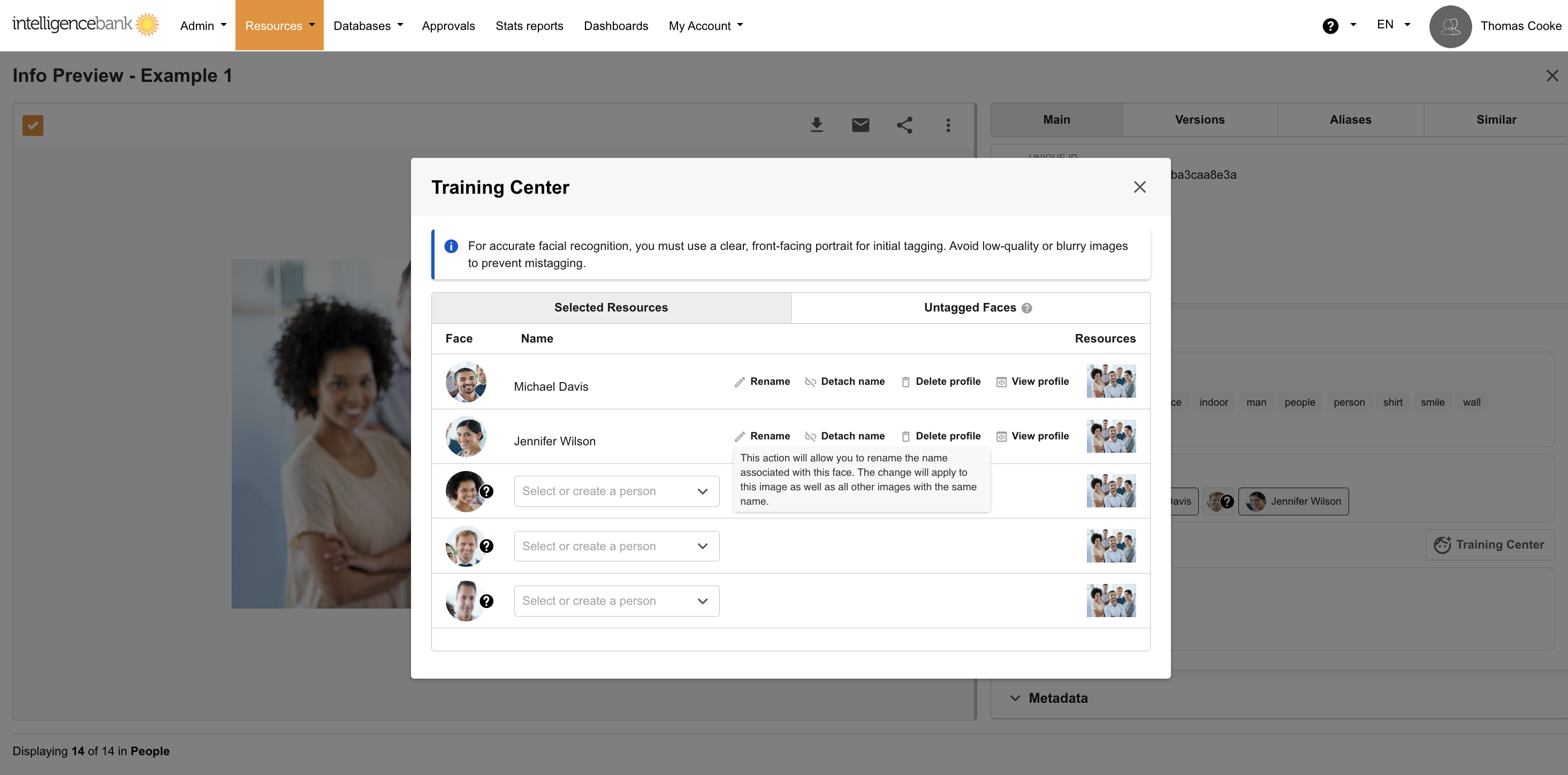 Detach Known Faces
Detach Known Faces
Detaching a face will remove the name associated with that face on that image and return it to a Unknown Face. You can then re-name the face if required.
Note: Use this if a person has been erroneously named on an Image
Delete Known Faces
Delete will remove the name from that face on all images in the platform. You can then rename later if required.
Note: Deleting will permanently remove the association and change the Known Face to Unknown for all Images where that face is. Use this if the person has been names incorrectly on all images.
View Profile
Clicking on View Profile will display all resources with that name tagged in them. From here you can detach any that are not that person.
A green indicator displays next to images that have been used in Training, it is crucial any mistrained faces are removed if incorrect, as this affects future auto-tagging.
Bulk Training
You can select multiple resources and then use the Bulk Action - Training Centre option to bulk train unknown faces.
Searching for Faces
Filter and Search Image Resources by Known Faces
Within the Resource Filters you can filter by Known Faces. Select the name or names required and all Images will be filtered as a result.
If you select multiple Faces and toggle on Include All Selected, only those Images that have each of the selected Faces will be filtered as a result.
To search, input the name on Search Bar. Images with the names will be filtered as a result.
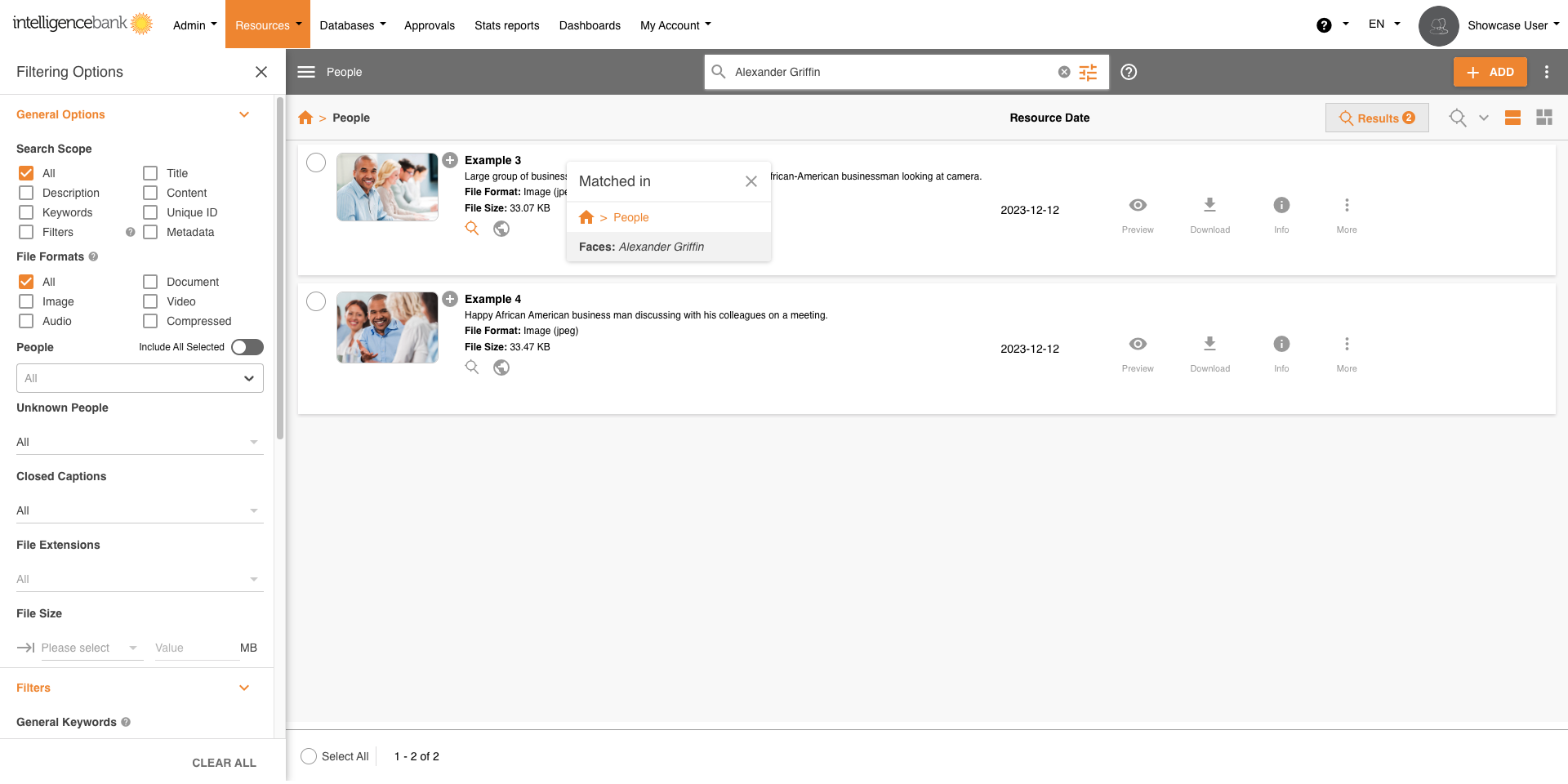 Filter Image Resources by Unknown Faces
Filter Image Resources by Unknown Faces
Within the Resource Filters you can filter by Unknown Faces. Select Yes under the Unknown People filter to view all unknown faces. You can then use the Bulk Training Action to tag them
Limitations
Image Size and Quality:
Facial recognition algorithms can detect faces even at small sizes, such as 36x36 pixels. However, for optimal performance, it's recommended to use images with dimensions of at least 200x200 pixels. Additionally, maintaining sufficient image quality ensures accurate facial analysis.
Face Orientation:
Facial recognition works best when faces are oriented towards the camera within a certain range. Microsoft recommends faces be oriented within 35 degrees for both pitch and yaw (head tilt and rotation), while roll (head tilt to the side) typically doesn't affect detection.
Eye Distance:
To ensure accurate facial recognition, there should be at least 100 pixels between the eyes in the image.
Occlusions:
Faces may be partially or entirely occluded for various reasons, such as:
- Religion: Headwear that covers or partially obscures faces.
- Personal Protective Equipment (PPE): PPE such as face protective masks that cover or partially obscure faces.
- Weather: Garments like scarves wrapped across the face.
- Injury: Eye patches or large bandages.
- Glasses: Very opaque glasses and pinhole glasses (other glasses and lenses should be fine).
- Personal Style: Bangs over eyebrows, baseball caps, large facial tattoos, etc.
These occlusions can hinder accurate facial recognition.
Changes in Appearance:
Significant changes in appearance, such as the removal of a full beard or the passage of many years between initial images and later ones can lead to recognition errors.
Age Considerations:
Facial recognition systems are generally less accurate for children, especially those 13 years and younger. We recommend using Facial Recognition for individuals over 18.
Was this article helpful?
That’s Great!
Thank you for your feedback
Sorry! We couldn't be helpful
Thank you for your feedback
Feedback sent
We appreciate your effort and will try to fix the article