Having an approval process on assets is a good way for your organization to maintain brand compliance on any new assets or edits/new versions to assets made within your DAM.
Please note that this article is for clients and users that have an Asset Publish workflow enabled on their folders. Not all folders may have a workflow attached and this process would not apply. If you are unsure of your specific approval process, please reach out to your platform administrator.

There are two main ways to request approval on an asset.
To request approval on an asset you are uploading to a folder in the DAM:
- Go to the Folder you wish to upload the asset too
- Select +ADD in the top right and and then select Add Asset
- Drag and drop the asset you’re looking to upload into the upload asset window on the left
- Complete any desired/required tagging in the Main Details side of the screen
- At the bottom of the screen, there will be a request approval section which will display a reviewer field (ie: who you are requesting approval from), a comments box to input any comments, and a required by date field for you to note what date you’d like to receive approval by*
- Once you’ve input any comments and selected a required by date, select SAVE.
This will send an email notification to the reviewers letting them know they have a new approval request.
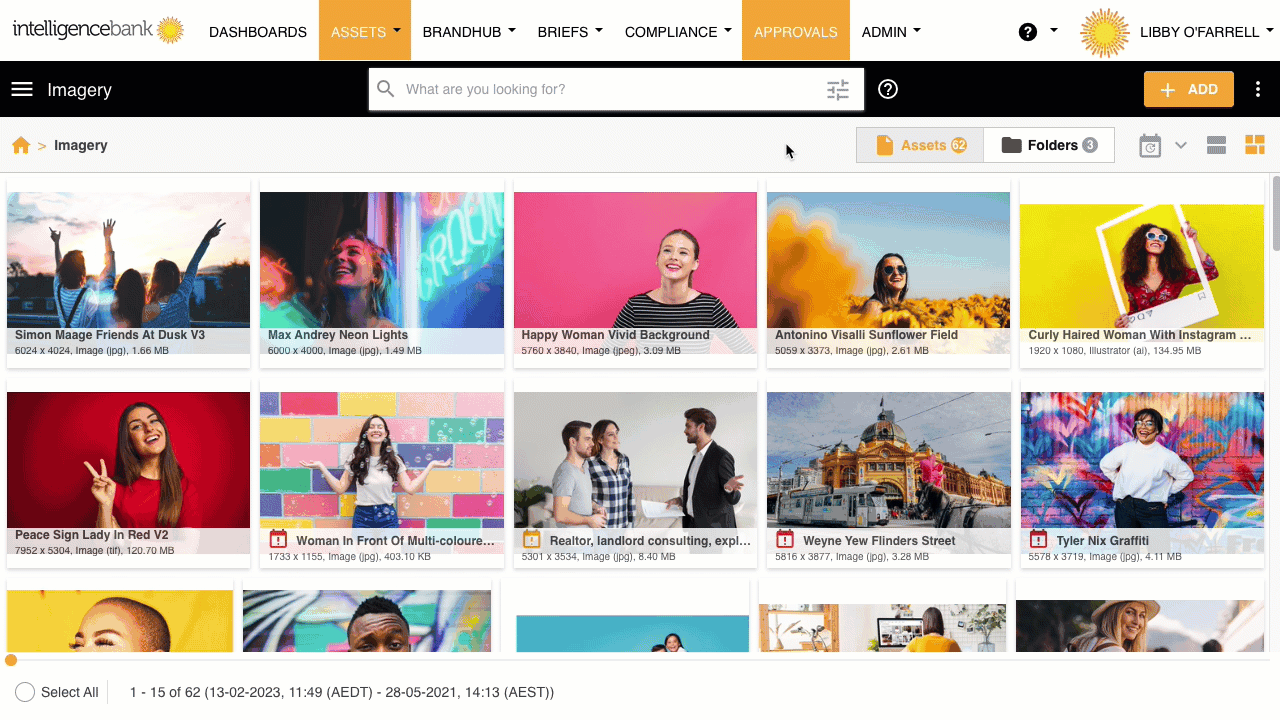
To request approval when editing an asset:
- Hover over the asset and select the three dots that appear in the top right
- Select Edit / New Version against the asset’s actions.
- Make any adjustments to the tagging as needed on the asset in the Main Details side of the screen, or upload a new version of the asset, if applicable.
- At the bottom of the screen, there will be a request approval section which will display a reviewer field (ie: who you are requesting approval from), a comments box to input any comments, and a required by date field for you to note what date you’d like to receive approval by*
- Once you’ve input any comments and selected a required by date, select Submit Changes.
This will send an email notification to the reviewers letting them know they have a new approval request.
*Please note that depending on how your approval process is set up, the reviewer(s) displayed may be pre-populated, locked down, or are able to be selected by yourself.
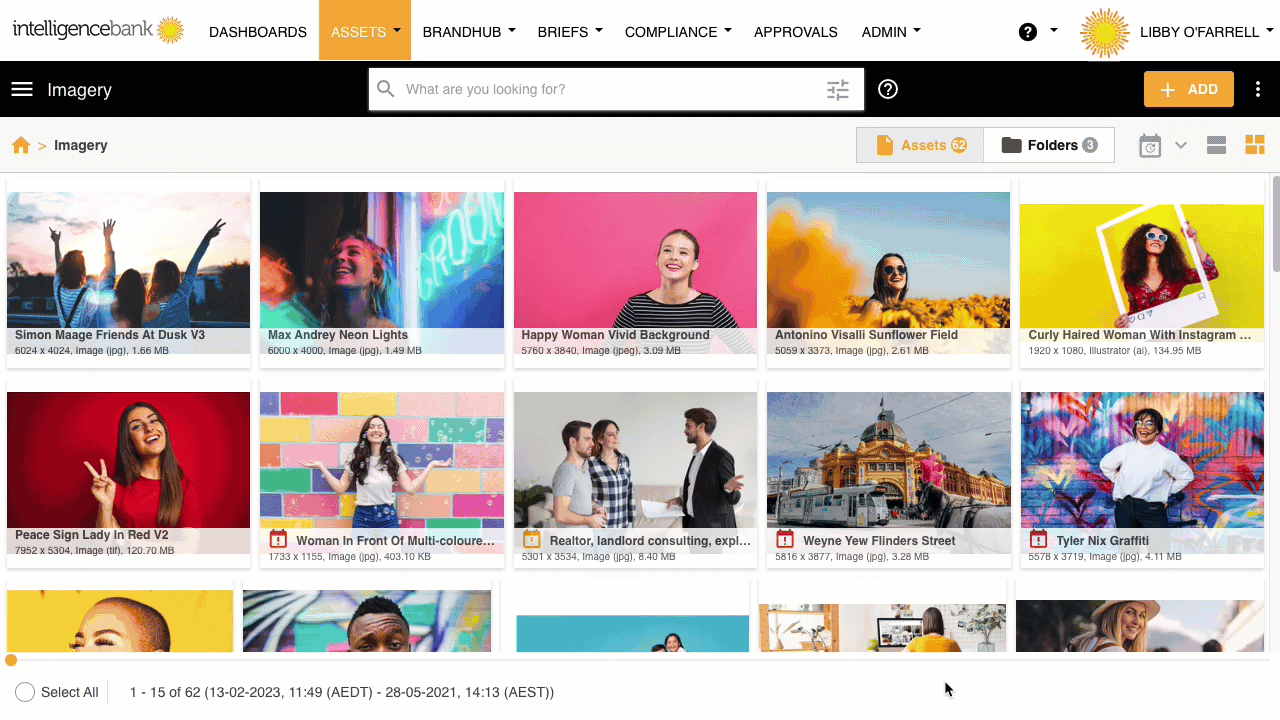
Was this article helpful?
That’s Great!
Thank you for your feedback
Sorry! We couldn't be helpful
Thank you for your feedback
Feedback sent
We appreciate your effort and will try to fix the article